Guide: Using Project Templates to Standardize Your Workflow
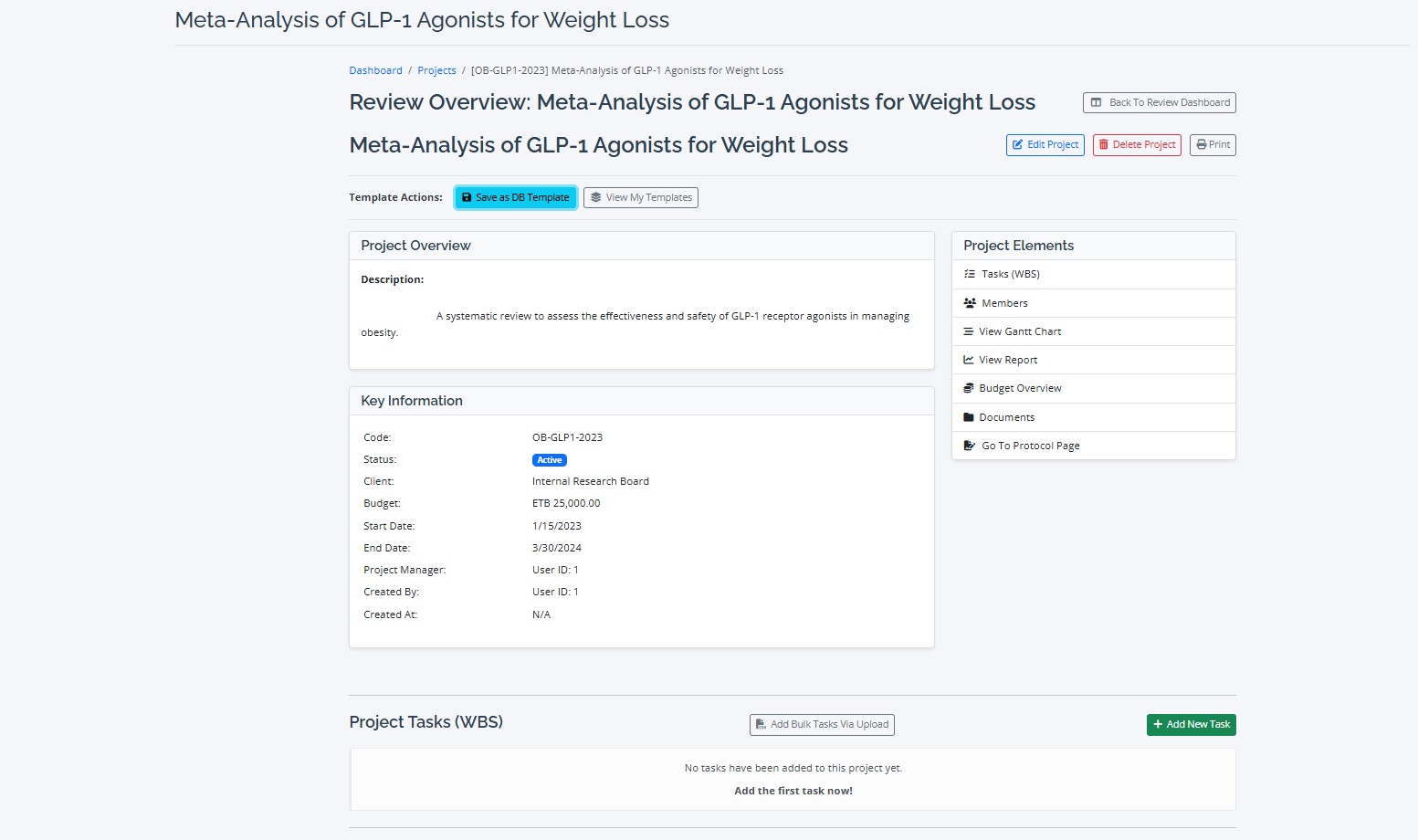
Learn how to save time and ensure consistency across your reviews by creating, managing, and applying project templates in RevPro.
Standardize and Accelerate Your Reviews
Project Templates are a powerful feature in RevPro that allow you to save the entire structure of an existing project—including its tasks, hierarchy (Work Breakdown Structure), and dependencies—and reuse it for new projects. This is perfect for standardizing methodologies and saving significant setup time.
Step 1: Saving an Existing Project as a Template
Have a project with a well-defined task structure that you want to reuse? You can save it as a template directly from the project's details page.
- Navigate to the project you wish to use as a model.
- Find and click the "Save as Template" button.
- In the modal that appears, give your new template a unique name and an optional description.
- Click "Save". RevPro will copy the entire task list, including parent-child relationships and dependencies, into a new, reusable template.
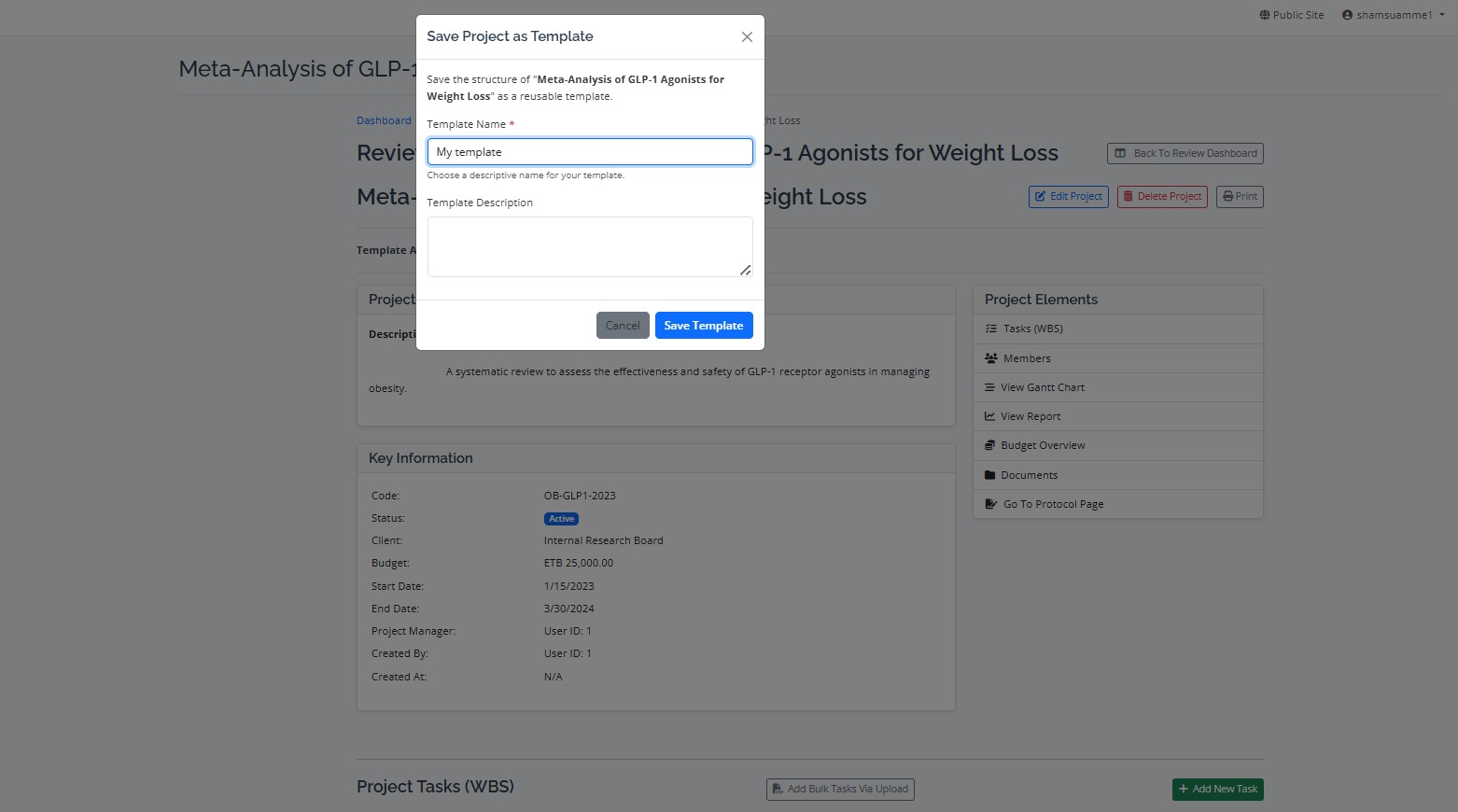
Step 2: Managing Your Templates
You can view and manage all of your created templates by navigating to the "Project Templates" section from your main dashboard. From this page, you can:
- View all your custom templates.
- Delete templates you no longer need.
- Download a template's task structure as a CSV file. This is useful for offline editing or sharing your project structure with others.
Step 3: Creating a New Project from a Template
The real power of templates comes when you start a new project. On the "Create New Project" page, you will see a dropdown menu listing all of your saved templates as well as system-wide templates created by an administrator.
Simply select a template from the list. When you create the project, RevPro will automatically populate it with the full task structure from the template, saving you hours of manual setup and ensuring your new review follows a consistent, proven workflow.